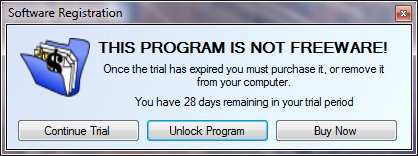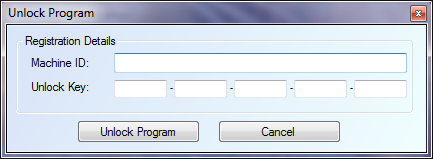The easiest way to backup your portfolio while you have it running, click on File | Backup Portfolio. This will compress your portfolio allow you to save it to another location for safe keeping. If you ever want to restore this simply uncompress the file over the old one in the ‘Portfolio Manager’ folder from within your ‘My Documents’ folder.
Alternatively you can choose to just copy the ‘Portfolio Manager’ folder from within your ‘My Documents’ folder. This contains all your portfolio information along with any internal backups created by the program.